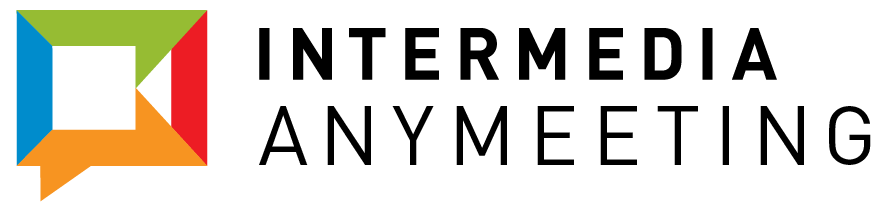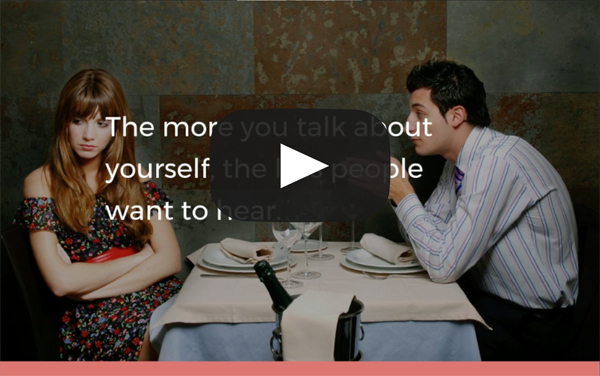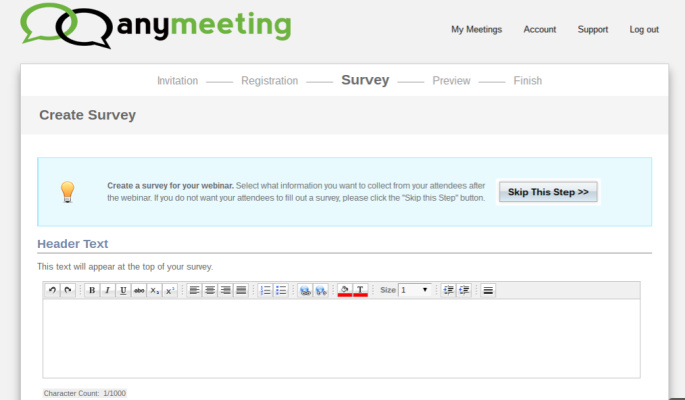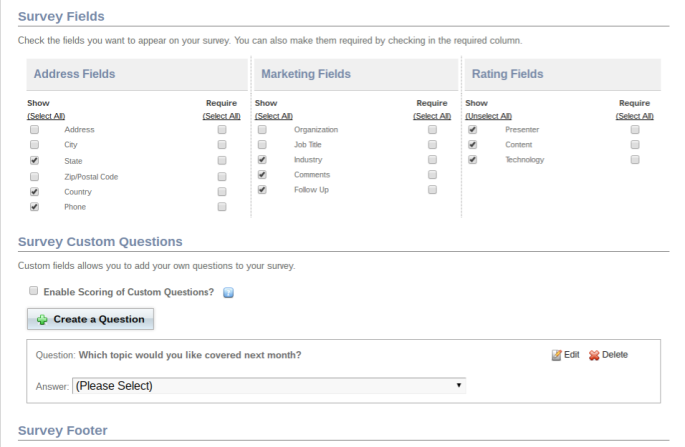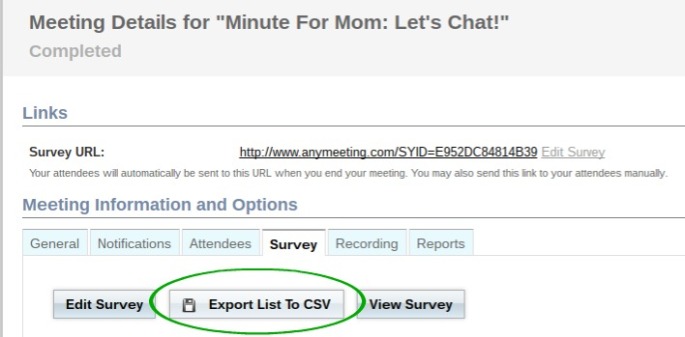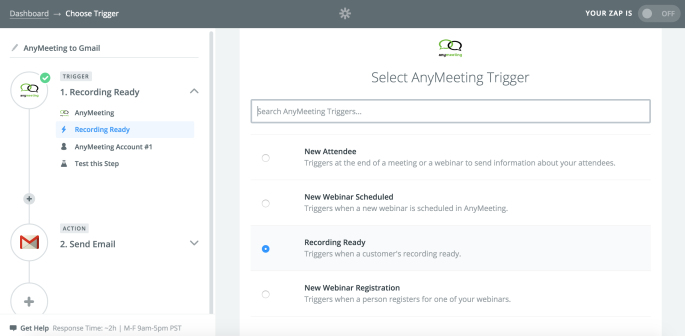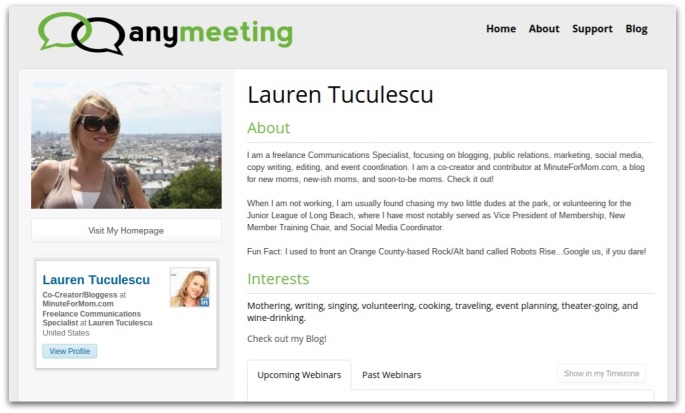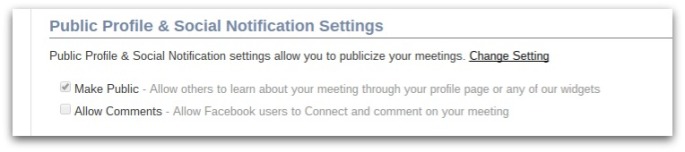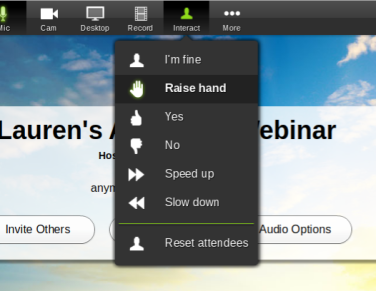If you host Webinars regularly you are all too familiar with this scenario: You’ve delivered highly researched information in your area of expertise for about an hour, but when you ask if there are any questions the room is silent. Though there were numerous attendees in the Webinar, were they even paying attention? Were your attendees only using you as background noise?
When you develop a Webinar you want people to get value out of the information you provide. The best way to ensure that is to keep your audience engaged by encouraging active participation. Not only will active participation help your attendees get more out of your webinar, it will help motivate you to give a better performance.
Don’t Get Straight to Business.
To increase participation with your webinar audience you will want to do as little talking at your attendees as possible. Instead try to have a discussion with your audience. While the bulk of your presentation will be going through slides or having various guest speakers share their knowledge, opening the floor in the beginning of a Webinar can help keep your audience invested.
As you are waiting for more people to join the Webinar who may be late or you’re getting set up, open the lines of communication. Whether that is through audio, chat or polling. Ask questions of your audience about what they would like to learn from your Webinar or if any of them have any questions before you begin. This way you can call back to these conversations during the main portion of your Webinar. Even referring to the attendee by name when you answer their question during the relevant section.
Integrate Polling and Questions Throughout
Most Webinars include some type of polling during the event. What’s important with polling is not that you conducted one or will use the information after the Webinar concludes, but what you can do with that information live. Can you show your audience that the polls or questions you asked impacted their experience?
Give the audience a choice of what story or example to hear from a past customer experience you are sharing. Or get a sense of what your audience already knows so you can spend more time in certain areas and speed through others.
You can also increase engagements by following up on your poll questions in the Webinar chat. If a poll asks audience members to express their level of knowledge on the topic at hand, have your host ask what are the sources of information they received or if they haven’t had any experience what spurred their interest.
Have Your Producer Be Active in the Chat
It’s no secret that during office meetings or presentations that co-workers are often speaking with each other through their office chat system, whether its Slack, HipChat or another tool. Maybe they are strategizing how to bring up a topic or they could be sending funny GIFs to each other. In a one-way presentation, such as a Webinar, distractions like this can play an even larger role.
To keep your audience engaged, have your producer or another team member spark conversation in the chat. Your producer can answer questions directly, conduct an informal poll or share reference material. The goal here is to keep your audience engaged with the Webinar so that they don’t start don’t get distracted and have your Webinar become white noise in the background.
Pro tip: having a separate team member in the role of producer will help your Webinar run more smoothly, as your host or speaker may be too busy to keep the conversation going in the chat.
Fake Some Starter Questions
No one wants to be the first one to ask a question or speak up in a room of strangers, even if that room is virtual. But you also don’t want to end your Webinar 15-minutes early because no one asked any questions. To get the ball rolling, have someone on your team chime in with a few starter questions.
You can either do this by having your host say they received a question from the chat or have another team member on the line ready to ask a few questions. Chances are there are people in your audience with those same questions.
You may also turn these questions back to your audience. When you receive a question, ask if anyone in your audience has any experience and wants to share their story. These moments may have an extraordinary impact on your audience as your attendees’ answers will help validate the content of your Webinar.
Increasing audience engagement is imperative when building relationships and trust with your customers and prospects. When you show your audience that their individual needs matter you are more likely to meet your goals whether that means making a sale or teaching your customers how to use a feature more effectively.
AnyMeeting infuses many features to keep your audience engaged during your Webinar. With powerful features such as polling, audience reactions, chat and live Q&A, you can keep your audience’s attention with ease to meet your goals. Read more about AnyMeeting’s features here or, if you aren’t already a customer, start your free trial to host your first Webinar.