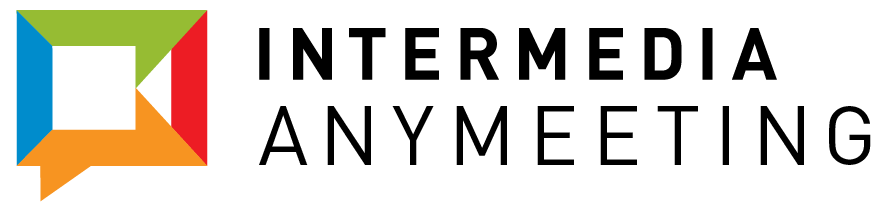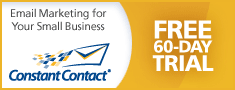Bye Bye Freebinar, Hello AnyMeeting!!!
In case you missed it, we recently changed our name from Freebinar to AnyMeeting. We are very excited about our new identity and appreciate the kind words and support you have given throughout this process. But we couldn’t stop at just a name change. Sure, the new name is great, but what really gets our blood pumping is the new features we’ve added.
We listened to your comments and suggestions and implemented one of the features you requested the most. That’s right, video broadcasting is here. Now when you are presenting, with the help of a web cam, your audience will see your smiling face as you give your presentation. Your audience can grow as well. Instead of 150 attendees, now up to 200 attendees can watch and benefit from your knowledge.
The change to AnyMeeting and the added features have gained a lot of attention publicly, both in the media and in the blogosphere.  InformationWeek, TMCnet and local online pub SoCalTech.com have posted terrific articles on our big news, and webinar expert Ken Molay posted a very nice article on his blog, The Webinar Blog. The buzz about AnyMeeting is getting louder and hundreds of people are signing up for AnyMeeting every day. Don’t forget to follow AnyMeeting on Facebook and Twitter.
InformationWeek, TMCnet and local online pub SoCalTech.com have posted terrific articles on our big news, and webinar expert Ken Molay posted a very nice article on his blog, The Webinar Blog. The buzz about AnyMeeting is getting louder and hundreds of people are signing up for AnyMeeting every day. Don’t forget to follow AnyMeeting on Facebook and Twitter.
Back to Top
Email Marketing Made Easy
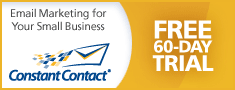 A great tool, especially for small businesses, associations and nonprofit organizations is Constant Contact. Their email marketing, social media marketing, event marketing, and online survey tools help small organizations grow their businesses by building stronger customer relationships. Oh, it’s also a great tool to help you promote your upcoming webinars on AnyMeeting. It’s what we use to send out our emails and we love it. Start your 60 Day free trial today.
A great tool, especially for small businesses, associations and nonprofit organizations is Constant Contact. Their email marketing, social media marketing, event marketing, and online survey tools help small organizations grow their businesses by building stronger customer relationships. Oh, it’s also a great tool to help you promote your upcoming webinars on AnyMeeting. It’s what we use to send out our emails and we love it. Start your 60 Day free trial today.
Back to Top
Best Practices for Better Presentations
Grab them from the get go
You may be very excited about the ground breaking information you are going to present at your webinar or web meeting, but how do you get your audience up to your level and engaged from the get go? This can be achieved by opening your presentation with a grabber slide – a slide with a visual that will grab the attention of your audience and won’t let go. Also, an opening statement such as “Welcome! You’re in for a treat,” is more effective than just a simple “Good morning.” Strong openings grab their attention and then it’s up to you to keep it.
Pace yourself, there’s plenty of time
When giving a presentation, especially if you are new to giving one online, remember to slow down. It can be easy to get excited or a little nervous and start speeding your way through the presentation. Your audience may not see the slides or content you bring up to share as quickly as you do. So, slow down and wait a few seconds to make sure everyone is seeing what you are seeing before you continue. This will also give you a little time to collect your thoughts before moving on. Remember you have plenty of time, and speeding up may only confuse your audience, not educate them.
What can go wrong, will go wrong
When it comes to technology, Murphy’s law is spot on. Systems crash, computers freeze and Internet connections can be lost at the worst possible time. So how do you make sure Murphy’s law won’t throw a wrench into your webinar? Have a back up ready. Before you begin, make sure you have two computers tuned to your presentation. Murphy’s law may hit one computer but not both. With a back-up computer ready-to-go, you can simply continue where you left off with no down time, and no one is the wiser.
Back to Top
Best Practices for Better System Use
Using the screen sharing plug-in
At AnyMeeting, we pride ourselves on being one of the few web conferencing services that does not require you to download any software to use our product. However, there is an optional screen sharing plug-in for meeting presenters that can be installed. The plug-in offers additional screen sharing functionality such as application sharing and text chat notifications. Only those who are presenting and wish to share their screen need it, not your attendees. For more information, visit the Screen Sharing Installation page in our support section.
Video Broadcasting, here’s what you need
Using video broadcasting is the ideal way to connect personally with your audience when giving a presentation and AnyMeeting has it. So, what do you need to let your attendees see your smiling face? First you will need a webcam. Most of the newer computers and laptops have a webcam built into the monitor. Personally, I have an older computer, so I use one that attaches to the top of my monitor (At AnyMeeting, all of us use the Logitech Pro 900 and it works great). Also, whether you are using VoIP or a conference call line, it’s best if you use a headset with a microphone for transmitting the audio portion of your meeting. I use a wireless headset that works with both VoIP and my phone line, and I love it. With a headset, you reduce the risk of echoes and feedback breaking up your broadcast. For more information on setting up your webcam and headset to work with AnyMeeting, visit the Webcam and Audio Broadcasting page in our support section. A helpful quick start video is also available at YouTube.com/AnyMeeting.
What’s that in the background?
When using the video broadcasting feature it is important to remember what is going on behind you. You may not be able to see, but your audience will and it may be distracting. You may have people walking behind you or your audience can see things in the background of your office that may be unsightly. So what do you do? A company called CVI Gear has come out with solution called the CVI Studio Backdrop. It looks like a portable projector screen and is easy to set up. You simply unroll the screen, attach it to the stand and put it behind you as you present. Ken Molay did a nice review of it on The Webinar Blog (CVI Studio Backdrop). It’s a nice way to put the finishing touch on a professional looking web broadcast.
Back to Top
Ask the Editor
Questions?
We are always looking for feedback and look forward to hearing from you. Please send us your comments and questions and we will address them in future newsletters. Click here to send us a question or comment.
Calling for Case Studies
We are seeking stories or case studies from companies using our service that we can share with the media and others as examples of the successful impact our service has had on companies. If you have a story of how our service was used by your company to solve a problem or help the company to succeed, please tell us about it and we can use it as a case study that might even be featured in a major publication. Click here to send us your story.
Back to Top