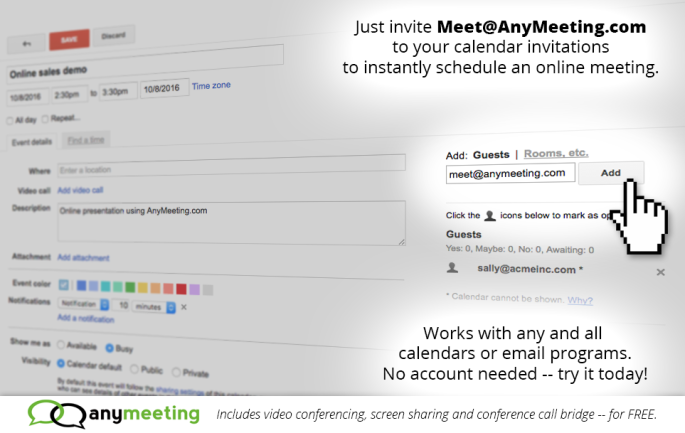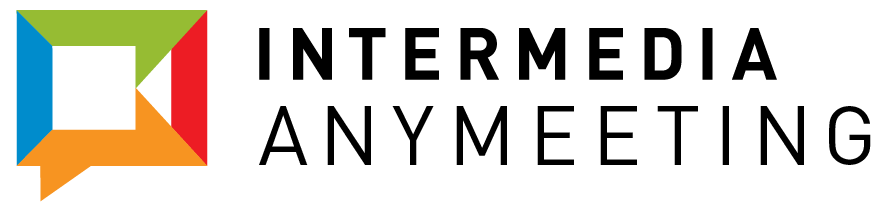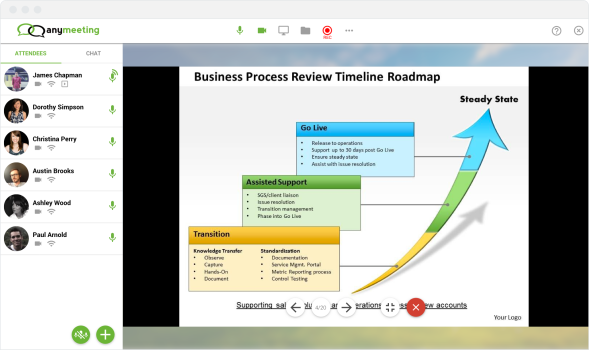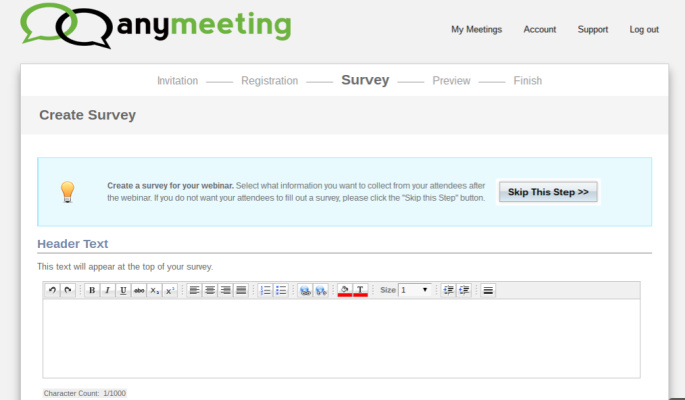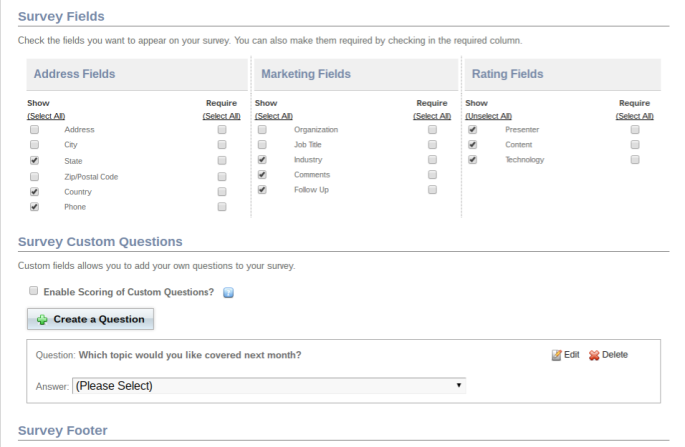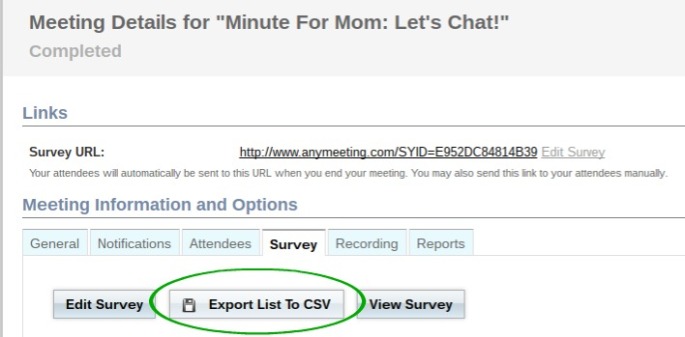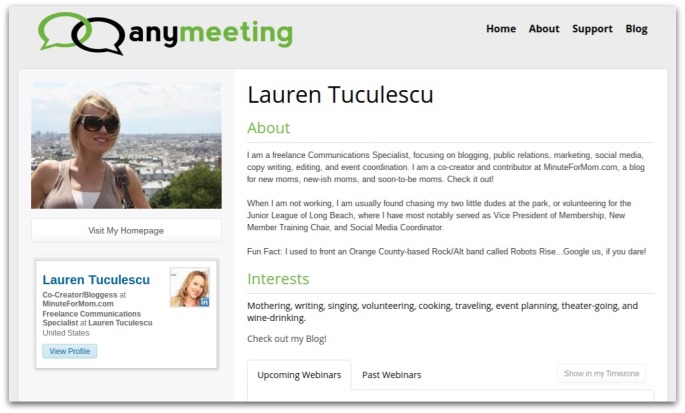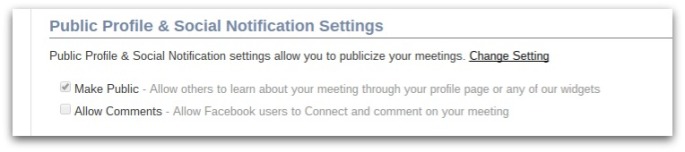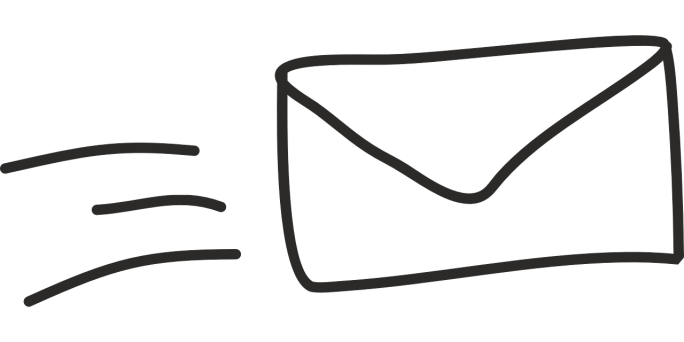We here at AnyMeeting are pretty excited! Why? Because we recently launched Meeting 4.0 — a major upgrade to the AnyMeeting platform you all know and love. So what’s different about Meeting 4.0? For starters, the user interface has a brand new look, and has been rebuilt from the ground up to make it simpler to hold online meetings.
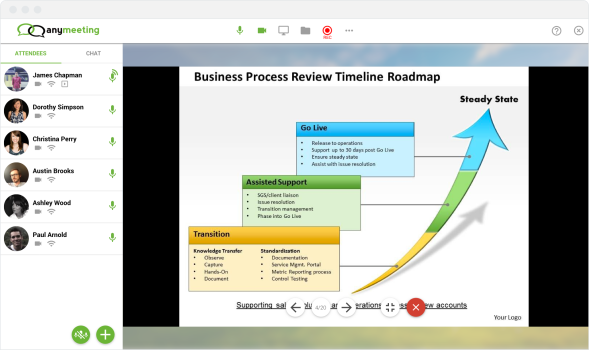
We also completely democratized the online meeting by allowing everyone in the meeting to have mostly the same rights as the host (except ending the meeting or starting recording). For example, everyone can mute each other as needed (you’ve been in those meetings where someone walks away and you can hear their dog in the background) or share their webcams. What we make sure to do though is to notify who muted who, in the chat area, like a log. That way there’s a record that Sally muted John, and when John un-mutes himself, he can tell Sally that he didn’t really appreciate that.
What we wanted to do was to make the online meeting as natural as possible, like an in-person meeting, where we mostly rely on social cues to drive the direction of the conversation. We’d really love to hear your feedback on our approach.
Other noteworthy improvements to the meeting platform include the following:
Integrated Social Media Information
Hosts with AnyMeeting Pro Plans can now click on any attendee’s name to view additional social media information, such as LinkedIn, Facebook, and Twitter profiles.
Automatic Attendee Images
Attendees will have their image automatically populated with the help of Gravatar.com.
Emojis and Chat Images
We’re proud to announce that chat now contains 868 unique emojis to have fun with ;). We also provide an image of each person chatting, and the opportunity for everyone to keep track of actions such as muting or know where to download files that have been shared during the meeting.

Meeting Notes
Meeting notes can now be edited by multiple people at once and we’ve added formatting options (for bullet lists and so on). As always, meeting participants will conveniently receive notes via email after the meeting ends.
Video Sharing And Storage On The AnyMeeting Platform
In the past, meeting hosts were limited to using YouTube to show video files within the meeting, but thanks to a major upgrade to video sharing, you can now upload videos directly to AnyMeeting. Additionally, audio from the video can now be heard by those using a phone line to attend the meeting. We also increased the content library to 1 GB of storage for presentation files and videos. And as another bonus, you can now record the video playing during your meeting to share at a later time.
Presentation Sharing For All!
Share a PowerPoint presentation with your attendees and allow them to download the content. In addition, attendees can now easily upload share their own presentations or videos during the meeting. Their uploaded files are deleted at the end of the meeting.
HD Video Conferencing
We now provide 720p HD video for meeting hosts and up to 5 other video participants, with highly improved picture quality. It’s almost like meeting in person!

Mobile Apps Upgrades
We’re also happy to announce that mobile apps have been upgraded for iPhone and iPad devices — with Android soon to follow! Upgrades to mobile devices includes HD audio and video, as well as chat capabilities, and anything else a web-based AnyMeeting user can do.
We strive to constantly innovate and provide products to help you grow your business. That’s why it’s important we hear from you, so we can keep building a platform to fit your needs. Let us know how we are doing by leaving us a comment below!
For more information about AnyMeeting’s simple, reliable web conferencing solution, visit www.anymeeting.com.