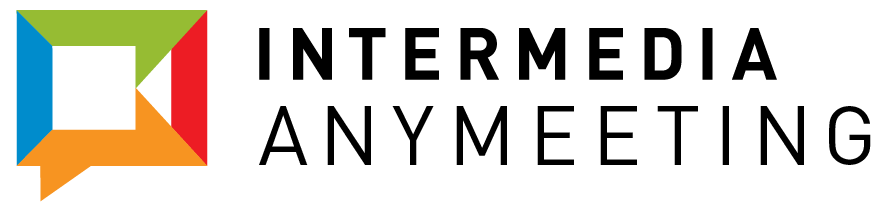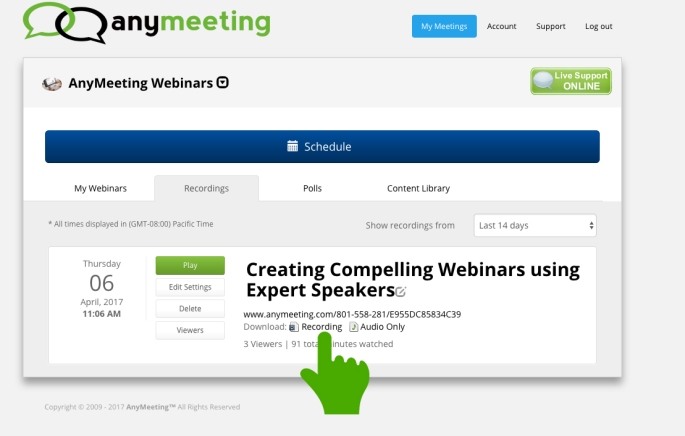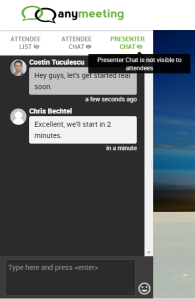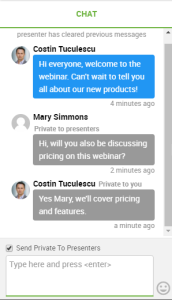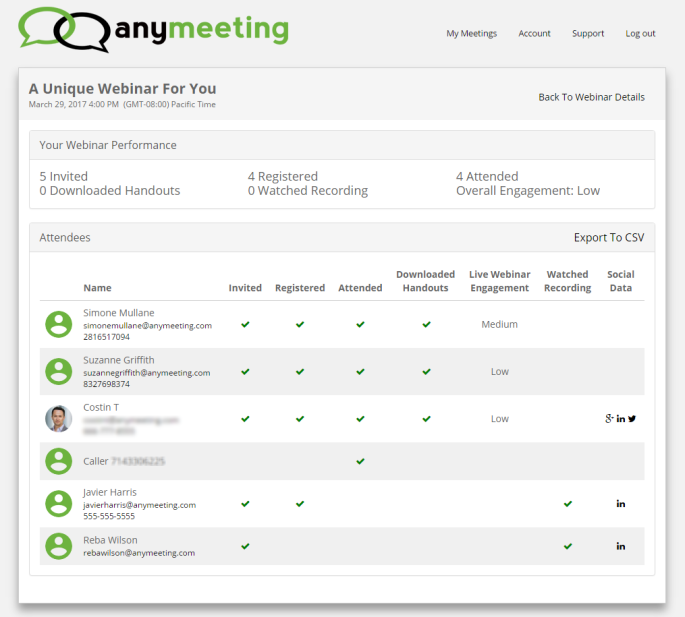Did you know that signing up for a Webinar Pro annual plan gives you two months free? Well, this week we are doing something even better for our monthly plan customers who wish to switch over into a yearly plan. Through April 30th, if you upgrade to an annual plan using promo code april3freemo2017 you will receive 3 MONTHS FREE.
But that’s not all. We’ll be reaching out this summer to a few of our annual plan holders (both current and new) to offer our help to improve your webinars to help grow your business and to better understand your Webinar needs and goals.
One Annual Plan Customer will Host a Webinar with AnyMeeting
We’ll work with you to develop a Webinar and jointly host it with you. You will receive access to AnyMeeting’s large audience to host on Webinar on a topic of your choosing to help grow your business.
We will also provide a professional audit of one of your past Webinars and future webinar strategy. Our team will provide a comprehensive list of tips and suggestions to improve your Webinars, we’ll even hop on a call for an hour to share our expertise with you.
Two Additional Annual Plan Customers
We’ll provide two additional customers with a comprehensive review of a past Webinar, including a list of suggestions and call with our experts.
While we can’t work with each of our customers individually to improve the return on your webinars, we look forward to working with those of you that we can!
Don’t miss out on this opportunity to get 3 months free on any Webinar Pro annual plan. Click Here to Upgrade now using promo code april3freemo2017.