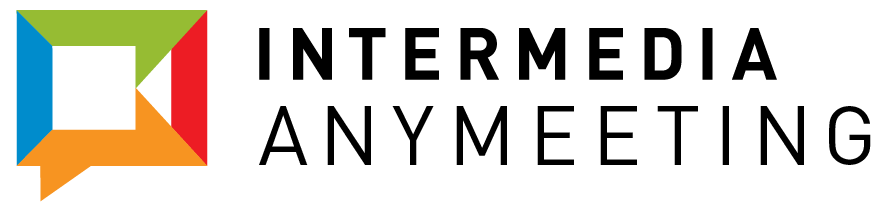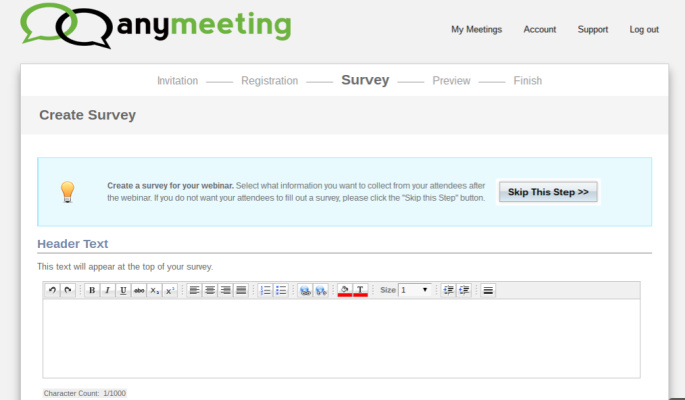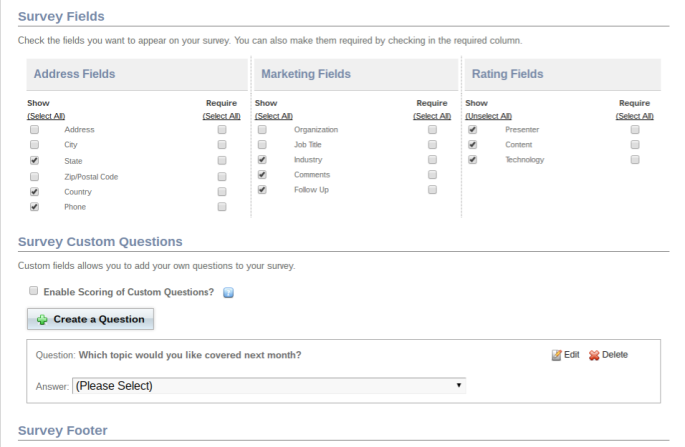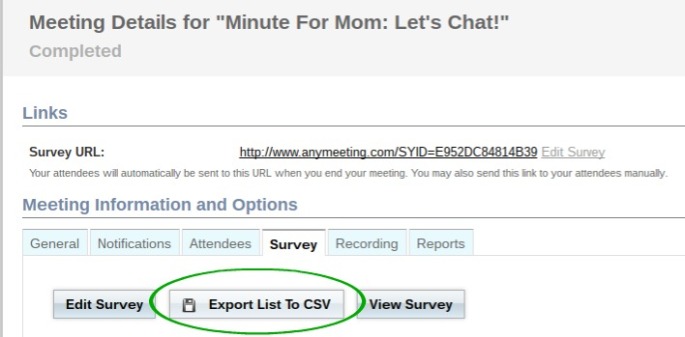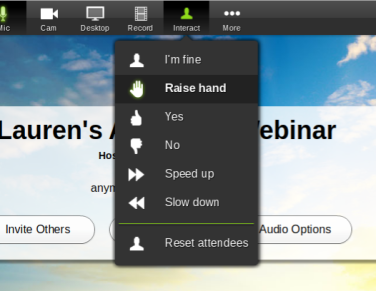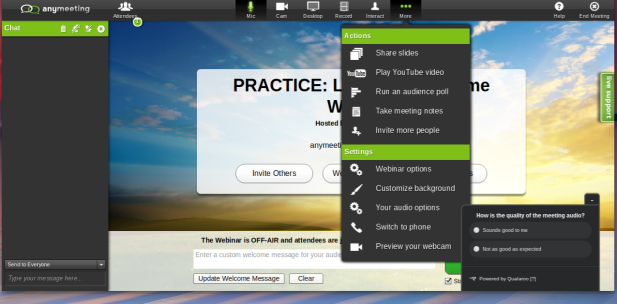Reactions with emojis during webinars have been a great way for webinar hosts to gauge their audience’s level of engagement during their webinar and understand what content is resonating.
Now, when users react to your presentation their emoji of choice will fly across the screen for the presenter and other attendees to see.
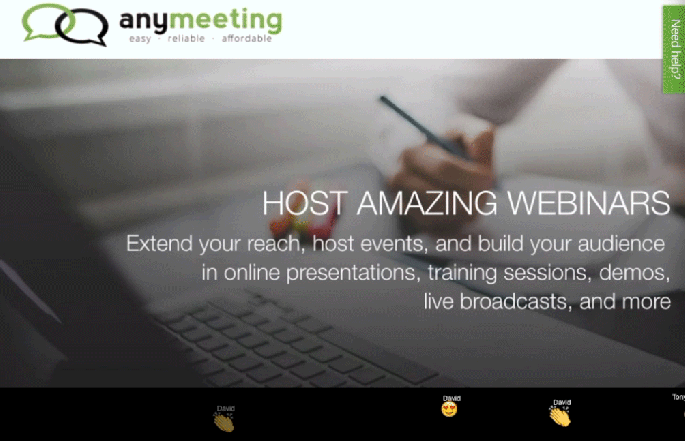
Here are a few FAQs about our Reaction Emoji update:
If I record the webinar will these emoji reactions be visible on the recording?
No. Only live attendees will see the emojis. You may want to keep that in mind while referencing these emojis during your presentation if you plan on posting the recording to your website or blog.
Can I turn this feature off?
Yes. In fact, the feature is off by default (for now). If you wish to use this feature you will need to turn it off using AnyMeeting’s webinar settings.
Does the usage of emojis affect my webinar metrics?
This update makes no changes to your metrics. However, we believe it will entice attendees to use the feature more often so you may see a bump in engagement.
Is this like Facebook Live?
Sort of. Our goal at AnyMeeting is to deliver features that will drive engagement to help you give great webinars. As norms and features become ubiquitous we want to make sure we are on the forefront of delivering them to our customers and not lagging behind.
Want to try out the new feature? Fantastic, log into your account and schedule your next webinar. If you aren’t already an AnyMeeting customer, sign up for a free trial.